Confi guring language preferences, Parental control – Orion 32LBT906D Instrukcja Obsługi
Strona 63
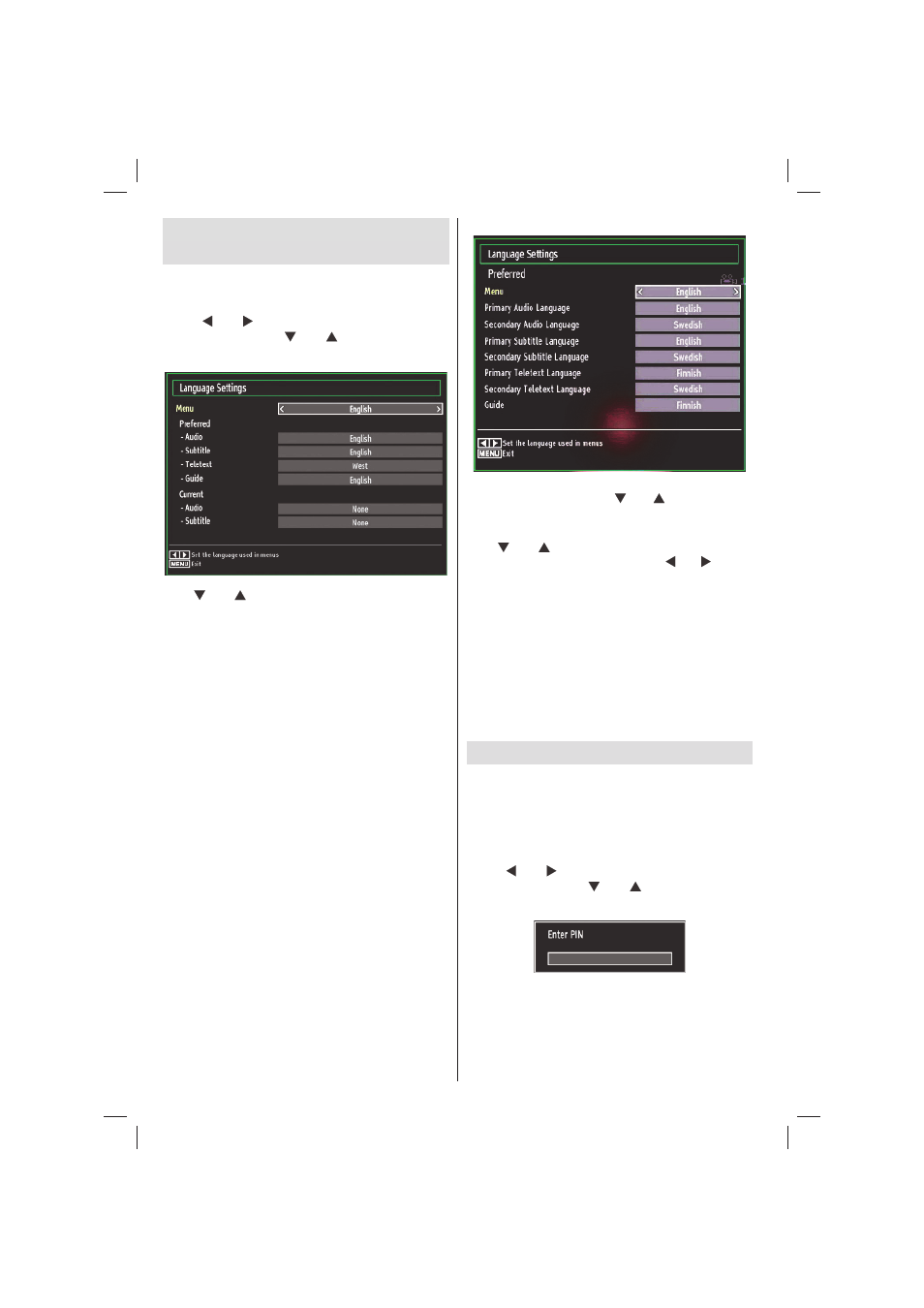
English - 62 -
Confi guring Language
Preferences
You can operate the TV’s language settings using
this menu.
Press MENU button and select the Settings icon by
using “ ” or “ ” button. Press OK button to view
Settings menu. Use “ ” or “ ” button to highlight
Language and press OK to continue:
Use “ ” or “ ” button to set an item. Settings are
stored automatically.
Menu: displays the system language.
Preferred
These settings will be used if available. Otherwise the
current settings will be used.
• Audio: Sets the preferred audio language.
• Subtitle: Sets the subtitle language. Selected
language will be seen in subtitles.
• Teletext: Sets teletext language.
• Guide: Sets the preferred Guide language.
Current (*)
(*) These settings can be changed if only the
broadcaster supports. Otherwise, settings will not be
available to be changed.
• Audio: Changes the audio language for the current
channel.
• Subtitle: Sets the subtitle language for the current
channel.
Note: If the Country option is set to Denmark, Sweden,
Norway or Finland, the Language Settings menu will
function as described below:
Language Settings
In the confi guration menu, highlight the Language
Settings item by pressing “ ” or “ ” buttons. Press
OK and Language Settings submenu will be displayed
on the screen:
Use “ ” or “ ” buttons to highlight the menu item
that will be adjusted and then press “ ” or “ ” button
to set.
Notes:
• System Language determines the on-screen menu
language.
• Audio Language is used for selecting the soundtrack
of a channels.
• Primary settings are the rst priority when multiple
choices are available on a broadcast. Secondary
settings are the alternatives when the rst options
are not available.
Parental Control
To prohibit viewing of certain programmes, channels
and menus can be locked by using the parental
control system.
This function enables or disables the menu protection
system and allows the PIN code to be changed.
Press MENU button and select the Settings icon by
using “ ” or “ ” button. Press OK button to view
Settings menu. Use “ ” or “ ” button to highlight
Parental and press OK to continue:
To display parental lock menu options, the PIN number
should be entered. The factory default PIN number
is 0000.
After coding the correct PIN number, parental settings
menu will be displayed:
02_MB62_[GB]_woypbpr_IDTV_TC_NICKEL17_5110UK_32906W_10081597_50231723.indd 62
02_MB62_[GB]_woypbpr_IDTV_TC_NICKEL17_5110UK_32906W_10081597_50231723.indd 62
28.09.2012 13:21:50
28.09.2012 13:21:50