Using side av connectors, Connecting the tv to a pc, Connecting to a dvd player via hdmi – Orion 32LBT906D Instrukcja Obsługi
Strona 47
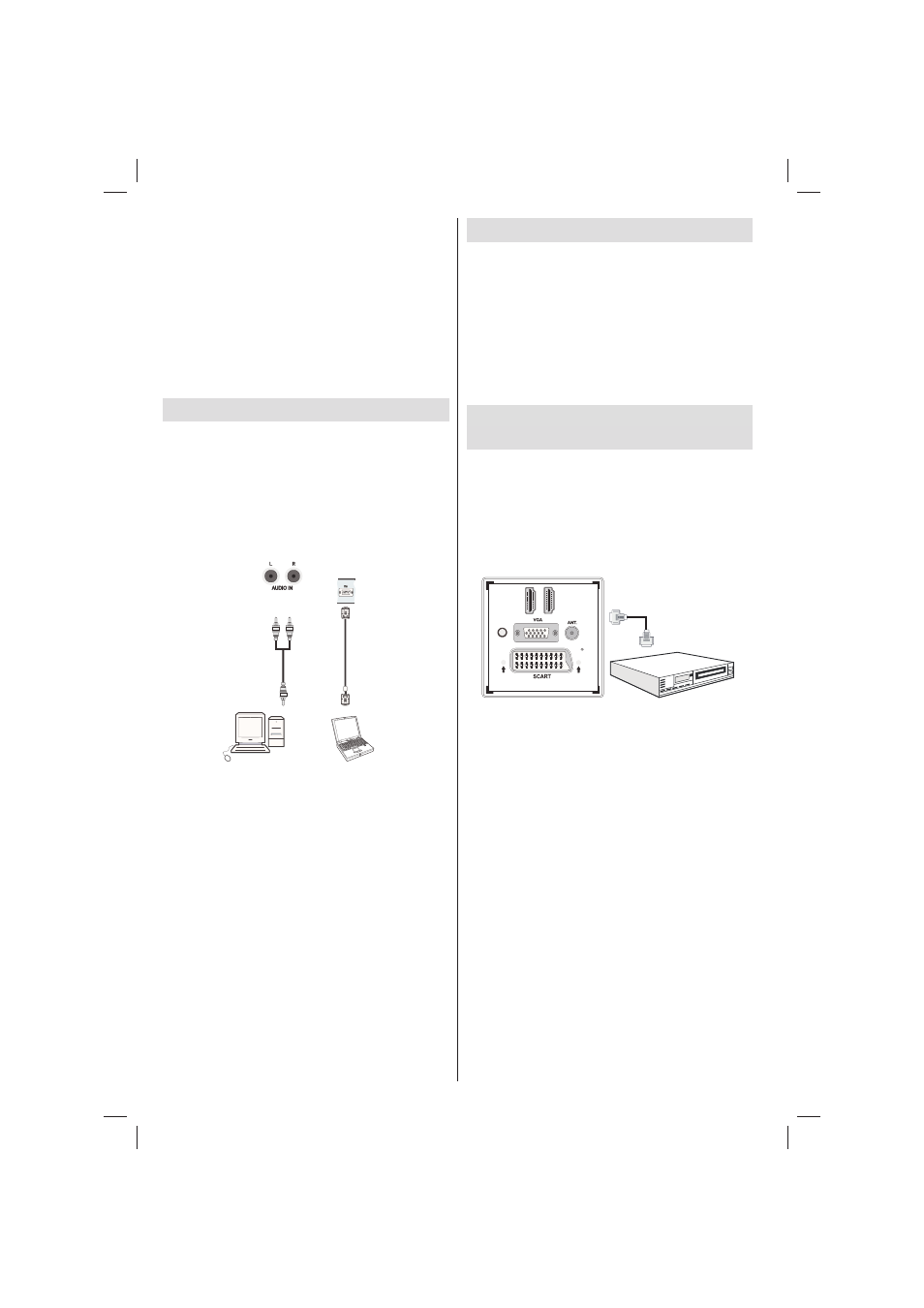
English - 46 -
• Some stream packets may not be recorded because
of signal problems, so sometimes video may freezes
during playback.
• Record, Play, Pause, Display (for PlayListDialog)
keys could not be used when teletext is ON. If a
recording starts from timer when teletext is ON,
teletext is automatically turned off. Also teletext
usage is disabled when there is ongoing recording
or playback.
• Radio record is not supported.
• The Tv can record programmes up to ten hours.
Connecting the TV to a PC
For displaying your computer’s screen image on your
LCD TV, you can connect your computer to the TV set.
Power off both computer and display before making
any connections. Use 15-pin D-sub display cable to
connect a PC to the LCD TV. When the connection is
made, switch to PC source. See Input selection section.
Set the resolution that suits your viewing requirements.
Resolution information can be found in the appendix
parts.
PC audio cable
(not supplied)
to AUDIO INPUTS
on the TV
Audio
Inputs
PC Input
(back)
PC RGB Cable
(Not supplied)
Using Side AV Connectors
You can connect a range of optional equipment to
your LCD TV.
• For connecting a camcorder, connect to the VIDEO
IN socket and the AUDIO SOCKETS. Do not connect
the camcoder to VIDEO IN socket at the same time
since it can cause noise in the picture. For selecting
the related source, see the section “Input selection”
in the following parts.
• To listen the TV sound from headphones, connect
to the HEADPHONE jack of theTV.
Connecting to a DVD Player via
HDMI
Please refer to your DVD player’s instruction book
for additional information. Power off both the TV and
the device before making any connections.
Note: Not all cables shown in the illustration are
supplied.
• If your DVD player has an HDMI socket, you can
connect via HDMI for better video and audio quality.
DI
HM
1
SPDIF
Coax.OUT
DI
HM
2
External device
(not supplied)
HDMI Cable
• When you connect to DVD player as illustrated above,
switch to the connected HDMI source. See, Input
Selection section for more information on changing
sources.
02_MB62_[GB]_woypbpr_IDTV_TC_NICKEL17_5110UK_32906W_10081597_50231723.indd 46
02_MB62_[GB]_woypbpr_IDTV_TC_NICKEL17_5110UK_32906W_10081597_50231723.indd 46
28.09.2012 13:21:39
28.09.2012 13:21:39