Settings – Dexaplan VT 623 Instrukcja Obsługi
Strona 6
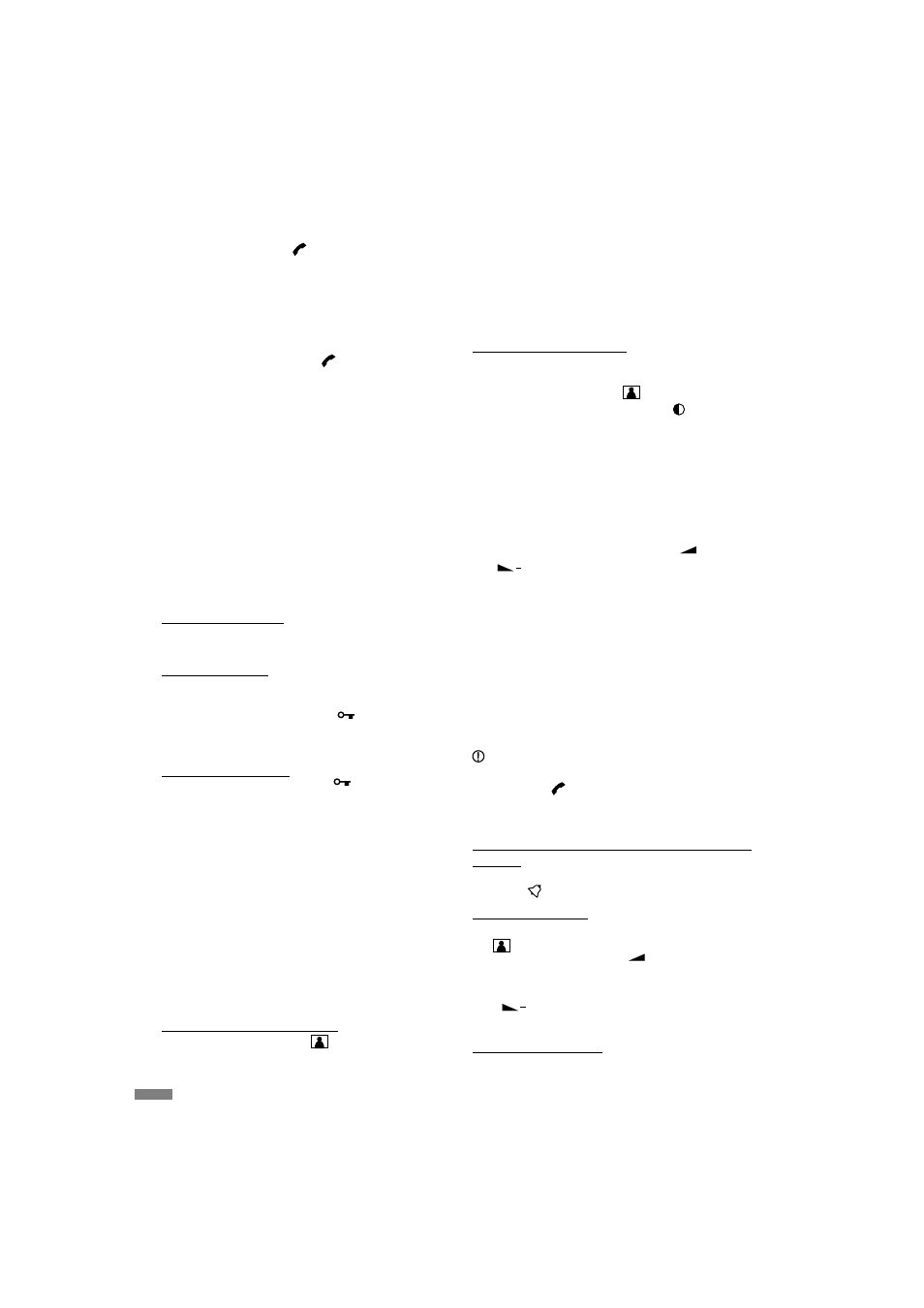
!
!
!
!
!
!
!
!
The monitor image disappears when the monitor
button is pressed again or automatically after approx.
60 seconds and the operating status LED lights green
again.
The adjustments can only be made when the monitor
image is activated
Press the monitor button
[38].
Press the image adjustment button
[42] once; the
settings menu is displayed on the monitor.
You reach the respective next menu item by repeated
pressing of the image adjustment button (the current
menu item is pink) or the settings menu disappears
after the last menu item. The corresponding setting
value is displayed numerically and graphically as a
bar.
You can change the setting value of the respective
menu item by pressing the buttons
[41] and
[40].
BRIGHTNESS: Brightness (0 to 100)
CONTRAST:
Contrast (0 to 100)
SHARPNESS: Sharpness (0 to 6)
COLOUR:
Colour saturation (0 to 100)
HUE:
Hue (0 to 100); not active for PAL setting
VIDEO:
NTSC or PAL (set to PAL)
The settings menu disappears automatically after
approx.10 seconds if no action is taken in the menu,
however at the latest after approx. 60 seconds when the
monitor image disappears.
In order to have sufficient time for the adjustment, press
the talk button
[36] after switching on the monitor as
the monitor image then remains switched on for approx. 4
minutes.
In order to have a quieter chime, set the volume
switch
[44] to “-“; set it to “+* for the louder chime.
Switch on the monitor using the monitor button
[38].
Press the volume button
[41] to increase
the volume of the chime and the conversation; to
reduce the volume, press the volume button
[40] (settings value will be displayed on the
monitor: can be set between 0 and 100).
You can select one of three melodies using the chime
Settings
Adjusting the monitor image
Adjusting the volume of the indoor station ring tone
Selecting chime melody
Tip:
In 2 steps
Continously adjustable
sounds again.
Press the talk button
[36] to speak to the visitor.
The LED of the talk button flashes blue.
Now speak into the microphone [39]. The visitor hears
you by means of the loudspeaker [19] of the outdoor
station and can talk to you using the microphone [22]
of the outdoor station. You hear the visitor by means
of the loudspeaker [34] of the indoor station.
Press the talk button
again to end the
conversation; otherwise the connection will end
automatically after 4 minutes. The LED of the talk
button stops flashing and the monitor image
disappears.
If you do not react to the visitor pressing the doorbell
button, the monitor image disappears after approx. 60
seconds
You can only start the talk function when the monitor
image is activated.
The chime and the conversation are relayed to a powered
loudspeaker if connected. If the powered loudspeaker
has a volume control, you can adjust the volume
independently of the indoor station volume.
If a door opener is connected, you can unlock the door /
gate as follows
With a latching door opener the door or gate remains
open after the signal.
Press the door opener button
[37]. The gate or
the door is locked again after it has been opened and
closed again.
Keep the door opener button
[37] pressed until
the visitor has opened the door. The door remains
unlocked for the period in which you keep the button
pressed.
Release the door opener button and the door opener
locks immediately.
While the door opener button is pressed, the LED of the
door opener button flashes blue for approx. 2 seconds,
the monitor image disappears for a short time, “NO
SIGNAL” is displayed briefly on the monitor and the
nameplate is not illuminated.
Unlocking the door / gate is only possible when the
monitor image is activated.
Press the monitor button
[38] in order to see the
camera image. The camera image is displayed on the
monitor and the operating status LED [35] lights red.
!
!
!
!
!
!
!
Note:
Note:
Door opener (optional)
Switching the monitor on and off
Latching door opener
Non-latching door opener
GB / IE - 8
+
+