Timeshift recording (optional), Instant recording, Watching recorded programmes – Orion 26LBT981 Instrukcja Obsługi
Strona 13: Recording confi guration, Environmental information
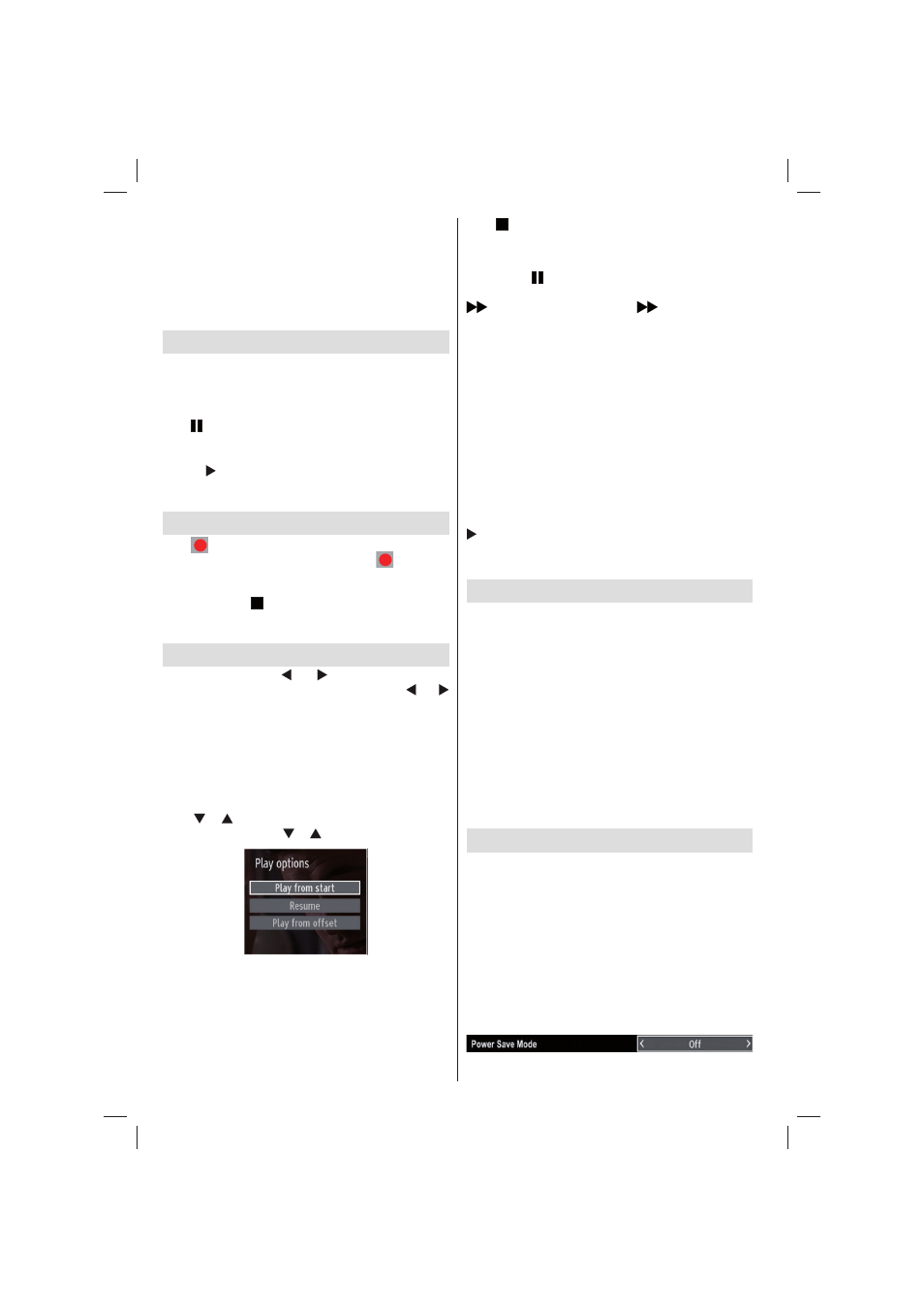
English - 12 -
Timer on Event” option and press OK button. You can set a timer
for future programmes.
To cancel an already set reminder, highlight that programme
and press the OK button. Then select “Delete Timer” option. The
timer will be cancelled.
Note: It is not possible to record or set timer for two or more
individual events at the same time interval.
Timeshift Recording (Optional)
IMPORTANT: To record a programme, you should fi rst connect
a USB disk to your TV while the TV is switched off. You should
then switch on the TV to enable recording feature. Otherwise,
recording feature will not be available.
Press (PAUSE) button while watching a broadcast for switching
to timeshifting mode. In timeshifting mode, the programme is
paused and simultaneously recorded to the connected USB disk
(*). Press (PLAY) button again to watch the paused programme
from the stopped moment. You will see the timeshift gap between
the real and the timeshifted programme in the info bar.
Instant Recording
Press
(RECORD) button to start recording an event instantly
while watching a programme. You can press
(RECORD)
button on the remote control again to record the next event on
the EPG. In this case, OSD will display the programmed events
for recording. Press (STOP) button to cancel instant recording.
Switching to a different broadcast or source; and viewing Media
Browser are not available during the recording.
Watching Recorded Programmes
In the main menu, use “ ” or “ ” buttons to select Media
Browser. Highlight Recordings Library item by using “ ” or “
” button and press OK button to enter. Recordings Library will
then be displayed.
IMPORTANT: To view recordings library, you should fi rst connect
a USB disk to your TV while the TV is switched off. You should
then switch on the TV to enable recording feature. Otherwise,
recording feature will not be available.
Select a recorded item from the list (if previously recorded) by
using “ ” / “ ” button. Press OK button to view Play Options.
Select an option by using “ ” / “ ” or OK buttons.
Available playback options:
Play from start: Plays the recording from the beginning.
•
Resume: Recommences the recordings.
•
Play from offset: Specifi es a playing point.
•
Note: Viewing main menu and menu items will not be available
during the playback.
Press (STOP) button to stop a playback and return to return
to Recordings Library.
Slow Forward
If you press (PAUSE) button while watching recorded
programmes, slow forward feature will be available. You can use
button to slow forward. Pressing
button consecutively
will change slow forwarding speed.
Recordings Library (Optional)
To view the list of recordings, select “Recordings Library” and
press the OK button. Recordings Library will then be displayed
with available recordings. All the recordings are kept in a list in
the recordings library.
RED button (Delete): Erases the selected recording.
GREEN button (Edit): Makes changes on the selected
recording.
BLUE button (Sort): Changes the order of the recordings. You
can select from a wide range of sorting options.
OK button: Activates play options menu:
(Resume): Recommences the recordings.
INFO (Details): Displays the short extended programmes in
detail.
Recording Confi guration
Select Recording Confi guration item in the Settings menu to
confi gure recording settings.
Format Disk: You can use Format Disk feature for formatting the
connected USB disk.
IMPORTANT: Note that ALL the data stored on the USB disk will
be lost and then the disk format will be converted to FAT32 if you
activate this feature. If your USB disk malfunctions, you can try
formatting the USB disk. In most cases formatting the USB disk
will restore normal operation; however, ALL the data stored on
the USB disk will be lost in such a case.
Note: If “USB is too slow” message is displayed on the screen
while starting a recording, try restarting the recording. If you still
get the same error, it is possible that your USB disk does not meet
the speed requirements. Try connecting another USB disk.
Environmental Information
This television is designed to consume less energy to save
environment. You not only help to save the environment but
also you can save money by reducing electricity bills thanks
to the energy effi ciency feauture of this TV. To reduce energy
consumption, you should take the following steps:
You can use Power Save Mode setting, located in the Other
Settings menu. If you set Power Save Mode as On, the TV will
switch to energy-saving mode and luminance level of TV set will
be decreased to optimum level. Note that some picture settings
will be unavailable to be changed when the TV is in Power Save
Mode.
01_MB62_[GB]_woypbpr_IDTV_TC_NICKEL17_3902UK_26981W_10078517_50216677.indd 12
01_MB62_[GB]_woypbpr_IDTV_TC_NICKEL17_3902UK_26981W_10078517_50216677.indd 12
27.04.2012 18:04:53
27.04.2012 18:04:53