Managing stations: sorting the channel list, Managing stations: favourites, On-screen information – Orion TV40FBT981 Instrukcja Obsługi
Strona 18
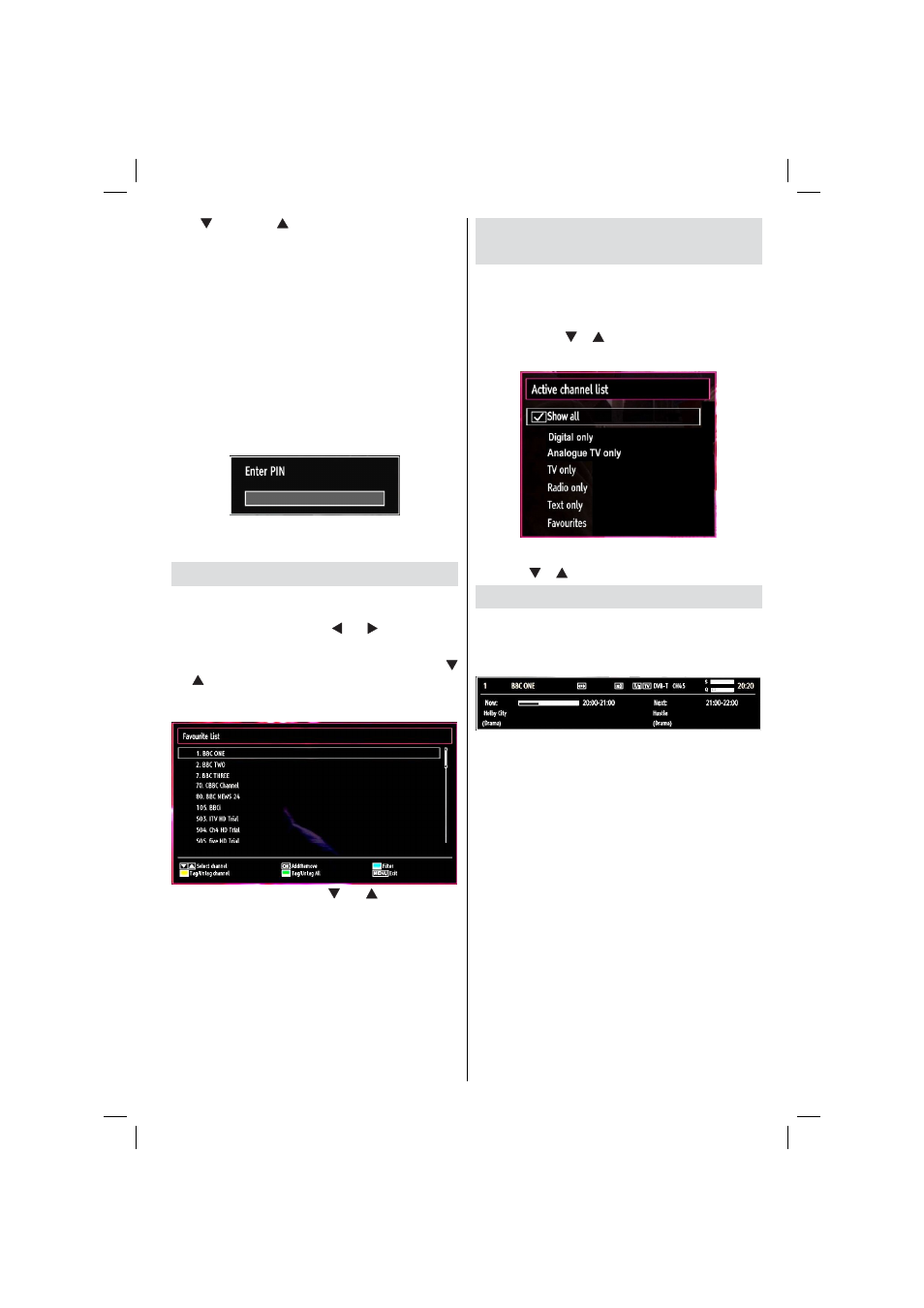
English - 17 -
by “
” and ‘c’ by “
”. Pressing the numeric buttons
‘0...9’ replaces the highlighted character with the
characters printed above the button one by one as
the button is pressed.
When fi nished, press the
•
OK button to save. Press
“MENU” to cancel.
Locking a Channel
You can press GREEN button to tag/untag all
channels; YELLOW button to tag/untag a single
channel.
Select the channel that you want to lock and select
•
Lock option. Press OK button to continue.
You will be asked to enter parental control PIN.
•
Default PIN is set as 0000. Enter the PIN number.
Press
•
OK button when the desired channel is
highlighted to lock/unlock the channel. Lock symbol
will be displayed next to the selected channel.
Managing Stations: Favourites
You can create a list of favourite programmes.
Press
•
“MENU” button to view main menu. Select
Channel List item by using “ ” or “ ” button. Press
OK to view menu contents.
Select
•
Favourites to manage favourite list. Use “
”/“
” and OK buttons to select Favourites.
You can set various channels as favourites so that
•
only the favourite channels are navigated.
Select a channel by using “
•
” or “
” button. Press
OK button to add selected channel to the favourites
list. Press OK button again to remove.
Button Functions
OK
•
: Add/remove a station.
YELLOW
•
: Tag/untag a channel.
GREEN
•
: Tag/untag all channels.
BLUE
•
: Displays fi ltering options.
Managing Stations: Sorting the
Channel List
You can select broadcasts to be listed in the channel
list. To display specifi c types of broadcast, you should
use the Active channel list setting.
Select Active channel list from the Channel list
menu by using “
” /“
” button. Press OK button to
continue.
You can select a broadcast type option from the list
by using “
” /“
” and OK buttons.
On-Screen Information
You can press “INFO” button to display on-screen
information. Details of the station and current
programme will be displayed on the information
banner.
The information banner gives information on the
channel selected and the programmes on it. The name
of the channel is displayed, along with its channel
list number.
Hint: Not all channels broadcast the programme
data. If the name and time of the programme are
not available, then the information banner will be
displayed with blanks.
If the selected channel is locked, you must enter the
correct four-digit numeric code to view the channel
(default code is 0000). “Enter PIN” will be displayed
on the screen in such a case.
01_MB65_[GB]_DVB_TC_PVR_GOLD14_1900UK_40981WLED_10078058_50213938.indd 17
01.02.2012 16:34:54