Installation – Orion TV40FBT981 Instrukcja Obsługi
Strona 15
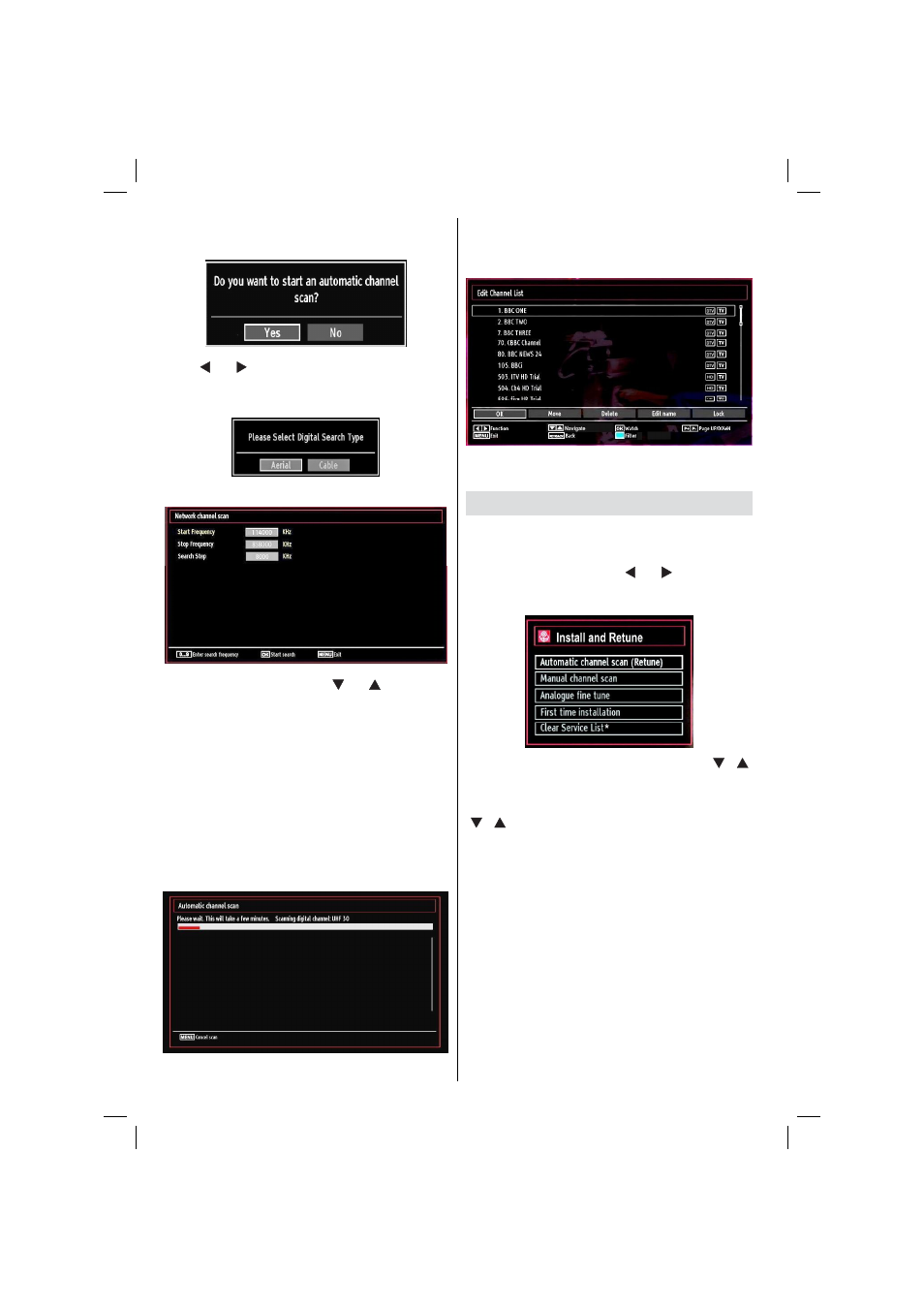
English - 14 -
Press
•
OK button on the remote control to continue
and the following message will be displayed on the
screen:
To select the “Yes” or “No” option, highlight the item by
using “ ” or “ ” buttons and press OK button.
Afterwards, the following OSD will be displayed on
the screen:
If you select CABLE option, the following screen will
be displayed:
You can select frequency ranges from this screen. For
highlighting lines you see, use “
” or “
” button. You
can enter the frequency range manually by using the
numeric buttons on the remote control. Set Start and
Stop Frequency as desired by using numeric buttons
on the remote control. After this operation, you can set
Search Step as 8000 KHz or 1000 KHz. If you select
1000 KHz, the Tv will perform search process in a
detailed way. Searching duration will thus increase
accordingly. When fi nished, press OK button to start
automatic search.
If you select AERIAL option from the Search Type
screen, the television will search for digital and
analogue TV broadcasts.
Note: You can press “MENU” button to cancel.
After all the available stations are stored, the
•
Channel List will be displayed on the screen. If you
like the order of the channels, please select “Yes”
and than press OK.
Press
•
OK button to quit channel list and watch
TV..
Installation
HINT: Auto tuning feature will help you to retune the TV
set in order to store new services or stations.
Press “MENU” button on the remote control and
select Installation by using “ ” or “ ” button. Press
OK button and the following menu screen will be
displayed.
Select Automatic Channel Scan by using “
”/“
”
button and press OK button. Automatic Channel Scan
options will be displayed. You can select Digital Aerial,
Analogue or Digital Aerial-Analogue tuning using
“
”/“
” and OK buttons.
Auto Channel Scan Menu Operation
Auto Channel Scan Menu Operation
Digital Aerial: Searches and stores aerial DVB
stations.
Digital Cable: Searches and stores cable DVB
stations.
Analogue: Searches and stores analogue stations.
Digital Aerial & Analogue: Searches and stores both
analogue and aerial DVB stations.
Digital Cable & Analogue: Searches and stores both
analogue and cable DVB stations.
Whenever you select an automatic search type and
•
press OK button, a confi rmation screen will appear
on the screen. To start installation process, select
01_MB65_[GB]_DVB_TC_PVR_GOLD14_1900UK_40981WLED_10078058_50213938.indd 14
01.02.2012 16:34:52