Connecting to a dvd player, Connecting the tv to a pc – Orion TV40FBT981 Instrukcja Obsługi
Strona 10
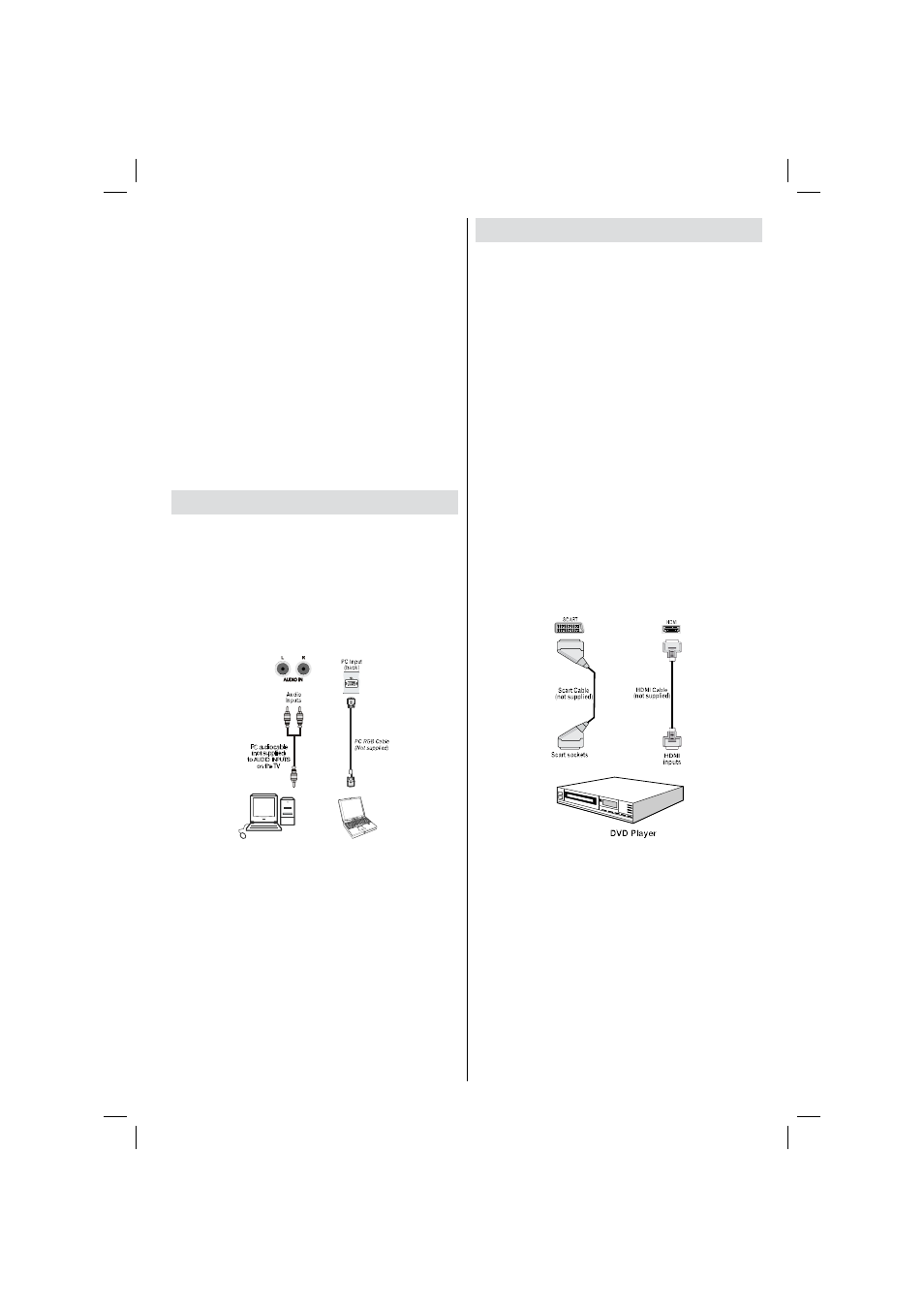
English - 9 -
Connecting to a DVD Player
If you want to connect a DVD player to your TV,
you can use the connectors of the TV set. DVD
players may have different connectors. Please refer
to your DVD player’s instruction book for additional
information. Power off both the TV and the device
before making any connections.
Note: Cables shown in the illustration are not
supplied.
If your DVD player has a HDMI socket, you can
•
connect via HDMI. When you connect to a DVD
player as illustrated below, switch to HDMI source.
See, “Input Selection” section.
DVD players can also be connected through
•
COMPONENT SOCKETS. Use a component video
cable to connect video input. For enabling audio,
use a component audio cable as illustrated below.
When the connection is made, switch to YPbPr
source. See, “Input selection” section.
You may also connect through the SCART 1 or
•
SCART 2. Use a SCART cable as shown below.
Note: These three methods of connection perform the
same function but in different levels of quality. It is not
necessary to connect by all three methods.
Multipartiton support is available. Maximum 2
•
different partitions are supported. If disk have more
then 2 partition, crash may occur. First partition of
usb disk is used for PVR ready features. And also
it must be formatted as primary partition to be used
for PVR ready features.
Some stream packets may not be recorded because
•
of signal problems, so sometimes video may freezes
during playback.
Record, Play, Pause, Display (for PlayListDialog)
•
keys could not be used when teletext is ON. If a
recording starts from timer when teletext is ON,
teletext is automatically turned off. Also teletext
usage is disabled when there is ongoing recording
or playback.
Radio record is not supported.
•
• The TV can record programmes up to ten hours.
Connecting the TV to a PC
For displaying your computer’s screen image on your
TV, you can connect your computer to the TV set.
Power off both computer and display before making
any connections. Use a 15-pin D-sub display cable
to connect a PC to the TV. When the connection is
made, switch to PC source. See “Input selection”
section. Set the resolution that suits your viewing
requirements. Resolution information can be found
in the appendix.
Note: If you connect a PC to the TV using HDMI
connection, radio interference may occur. Therefore
this type of connection is not recommended. You
should use VGA connection instead.
01_MB65_[GB]_DVB_TC_PVR_GOLD14_1900UK_40981WLED_10078058_50213938.indd 9
01.02.2012 16:34:50