Using usb media, Connecting the tv to a pc – Orion TV32LBT981 Instrukcja Obsługi
Strona 9
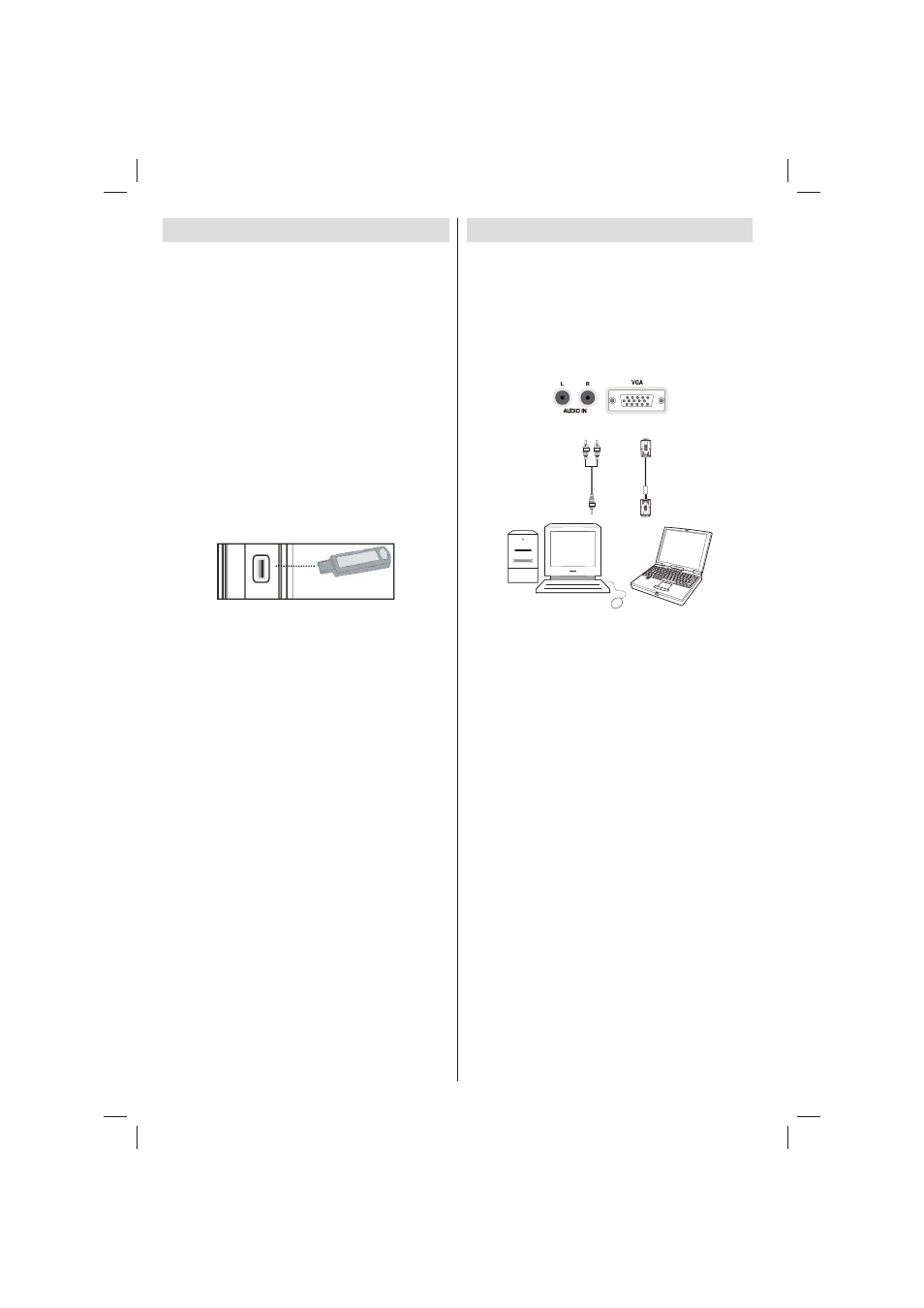
- 8 -
Using USB Media
You can connect USB devices to your TV by using
•
the USB inputs of the TV. This feature allows you
to display/play JPG, MP3 and video fi les stored on
a USB stick.
It is possible that certain types of USB devices (e.g.
•
MP3 Players) may not be compatible with this TV.
You should back up your fi les before making any
•
connections to the TV set in order to avoid any
possible data loss. Note that the manufacturer
will not be responsible for any fi le damage or data
loss.
Do not pull out USB module while playing a fi le.
•
CAUTION: Quickly plugging and unplugging USB
devices, is a very hazardous operation. Do not
repeatedly quickly plug and unplug the drive. This
may cause physical damage to the USB player and
especially the USB device itself.
SIDE VIEW USB MEMORY
5Vdc
Max:500mA
USB
USB Memory Connection
IMPORTANT: The TV should be switched off while
plugging or unplugging a USB device. Plug your
USB device to the USB inputs of the TV. You can
connect two USB devices to your TV by using the
USB inputs of the TV at the same time.
Note: It is possible that certain types of hard disk
drives are not supported.
Connecting the TV to a PC
For displaying your computer’s screen image on your
TV, you can connect your computer to the TV set.
Power off both computer and display before making
any connections. Use a 15-pin D-sub display cable
to connect a PC to the TV. When the connection is
made, switch to PC source. See “Input selection”
section. Set the resolution that suits your viewing
requirements. Resolution information can be found
in the appendix.
PC audio cable
(not supplied)
PC VGA cable
(not supplied)
Audio inputs of the TV
PC input of the TV
Audio output of the PC
Monitor output of the PC
Note: If you connect a PC to the TV using HDMI
connection, radio interference may occur. Therefore
this type of connection is not recommended. You
should use VGA connection instead.
01_MB65_[GB]_DVB_TC_GOLD14_5100UK_32981WLED_10076855_50208202.indd Ksm1:8
01_MB65_[GB]_DVB_TC_GOLD14_5100UK_32981WLED_10076855_50208202.indd Ksm1:8
20.12.2011 17:06:45
20.12.2011 17:06:45