Protect – Silvercrest SCA 5.00 A1 Instrukcja Obsługi
Strona 173
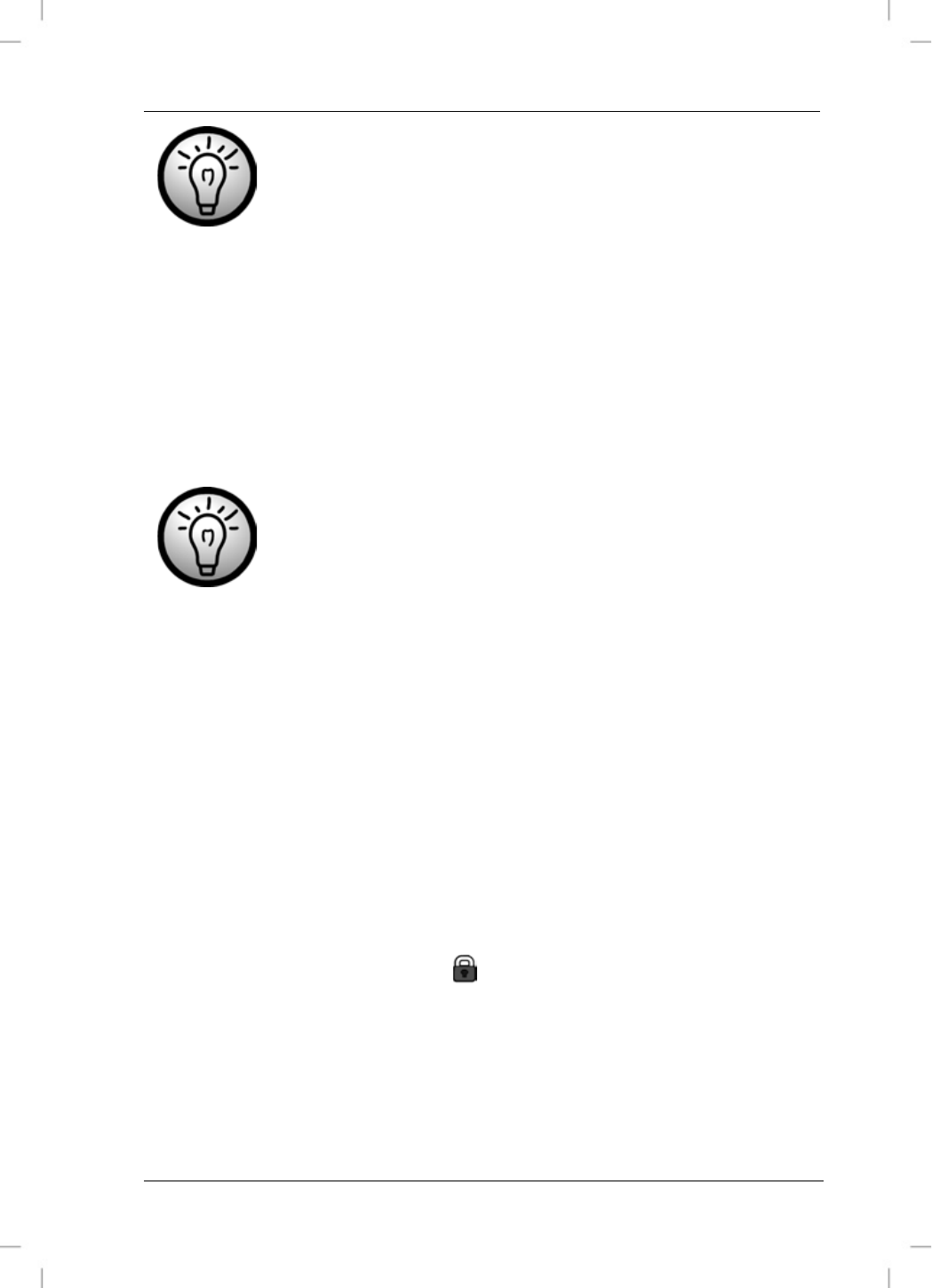
SilverCrest SCA 5.00 A1
The Menus
Protected pictures cannot be deleted. See also on
page 171 – Protect.
1. Perform steps 1 to 4 from “Photo Playback Menu” (see page
2. Select “Delete All” and press the confirmation button (7) to
confirm.
3. Select the trash bin icon and press the confirmation button (7)
to confirm the deletion. Or tap on the trash bin icon on the
display and then on the OK button.
If you decide not to delete your pictures, in step 3
select the “Cancel” icon and press the confirmation
button (7). Or tap on the “Cancel” icon on the display
and then tap on the OK button.
Protect
Here you can protect one or more pictures to avoid accidental
deletion. Proceed as follows:
1. Perform steps 1 to 4 from “Photo Playback Menu” (see page
2. Select “Protect” and press the confirmation button (7) to
confirm.
3. Use the navigation buttons (10) or the / buttons on the
display to select the picture that you want to protect.
4. Press the confirmation button (7) to protect the currently
displayed picture. The icon will appear. Press the
confirmation button once again to unprotect.
5. If required, use the navigation buttons to select another picture
and repeat these steps.
6. Press the Menu button (13) to return to the photo playback
menu.
English - 171